Slicing and dicing – designing a sword in Inkscape
Inkscape
Let’s start designing a sword and continue crafting some weapons in Inkscape. I just stumbled across the art for this tutorial. It deserves to be finished. Initially, it was an addition to an older tutorial on basic game props: “hacking and slashing – making an axe“.

Getting Started crafting a sword…
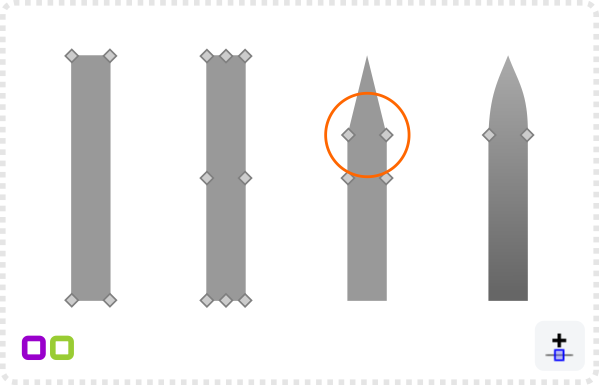
Start with a rectangle and covert is to a path (SHIFT + CTRL + C).
Select all four nodes and add additional nodes with the insert new nodes button.
Move the top corner nodes down and curve them to for the base shape of the blade.
To create a shinier side of the blade create a duplicate ( CTRL + D ) and delete the three nodes on the right side.
The line from top to bottom will now curve. Select the top point and the node at the bottom and make it a line.
A white fill with a gradient to 0 opacity visually splits the blade.
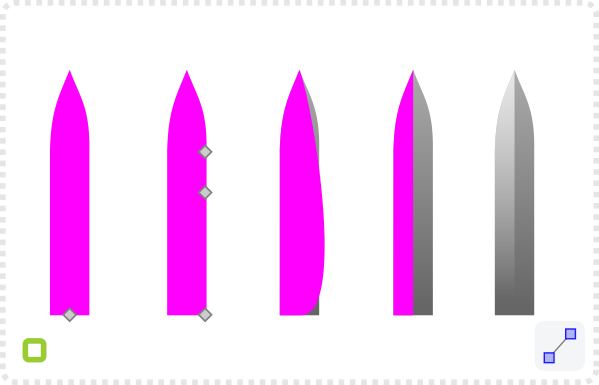
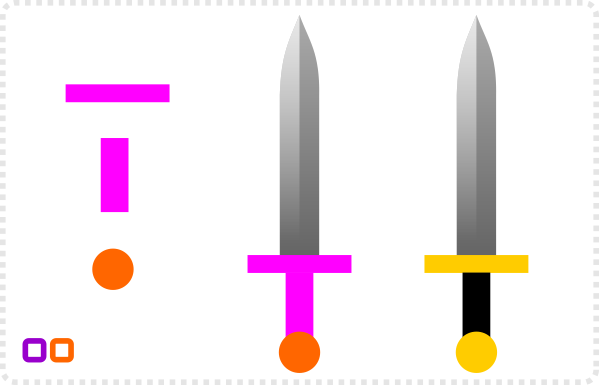
Add two more rectangles and a circle to make the rain-guard, grip and pommel.
Note:
Here the align tool comes into place to centre them to the blade.
With the basic elements in place, it’s time for the unique style of the blade.
For this sword curve the rain-guard, add a smaller duplicate to the pommel and a connection to the grip.
Add some shading and highlights.
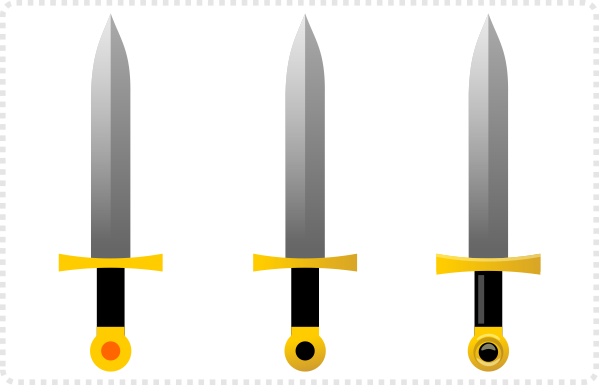

Adding Details to your Sword
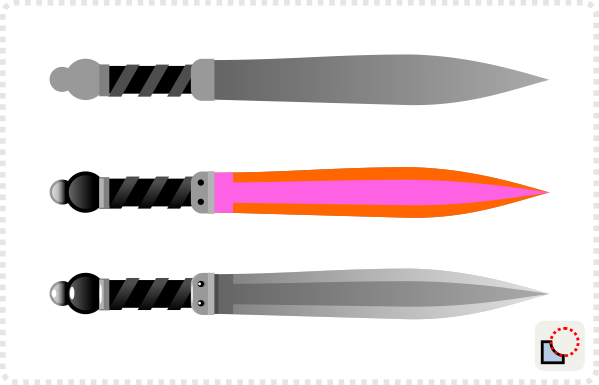
As with any design in my tutorials, it‘s all about variations – changing one design to create new and interesting variations.
Note:
Google images are the ideal source to give you ideas on what to do with items like swords, knives, daggers, etc..
Find the elements you like and add them to the design.
Try adding simple shapes first to see if the design works before adding more detail.
Note:
It‘s easy to lose yourself in detail when the base design is not finished yet.
It helps me to switch to silhouettes every now and then. Select all elements and set the fill to black, check and undo.
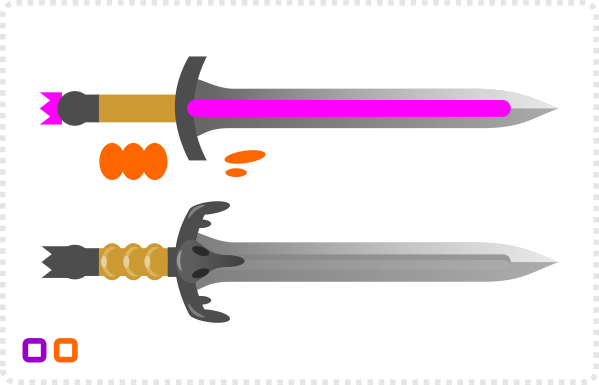
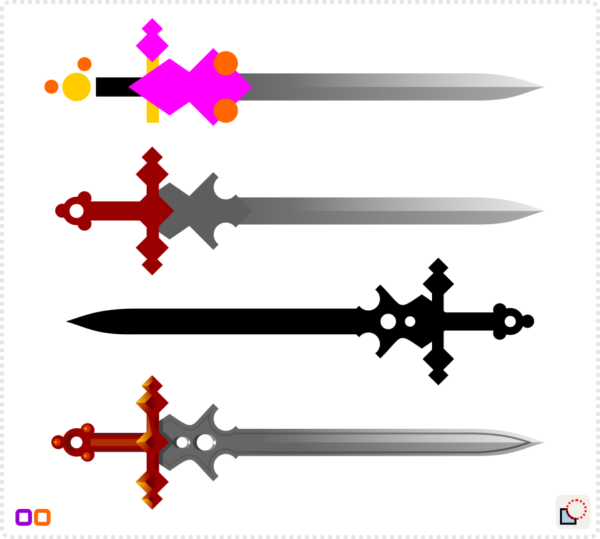
Creating a core shape makes the process a lot easier and faster. Afterwards, build on it for variations, more intricate designs or even massive and very detailed version.
I used this approach a while back for a facebook game. There were heaps of fighter classes, a lot of armour and weapon art. Therefore, the base weapons (axes, swords, bows, poles, etc.) were done first. It was easy to change them later. No matter if it was a new theme e.g. ice weapons, wooden hunter’s weapons or flames and fire, or personalized items unique to one player.
That’s it for now on designing a sword in Inkscape. Play around, experiment and have fun!
Get the source file [svg, pdf, affinity and cdr] for this tutorial for free.





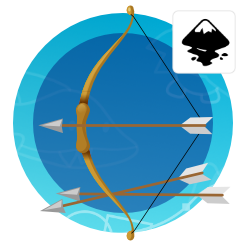





Very useful. Your tutorials are gold.
Can you do pixel art with Inkscape next tutorial. thanks fam.
Gene, I am not sure I see the point. Inkscape is a vector art tool – doing pixel art with it would be a little odd and sort of overkill. There are more specialist tools for that purpose – e.g. aseprite, promotion and graphics gale, etc.
You can easily do blocky art in inkscape – that is not bound by pixel size – I did a post a while back:
https://www.2dgameartguru.com/2014/03/blockybird-take-some-blocks-add-few.html